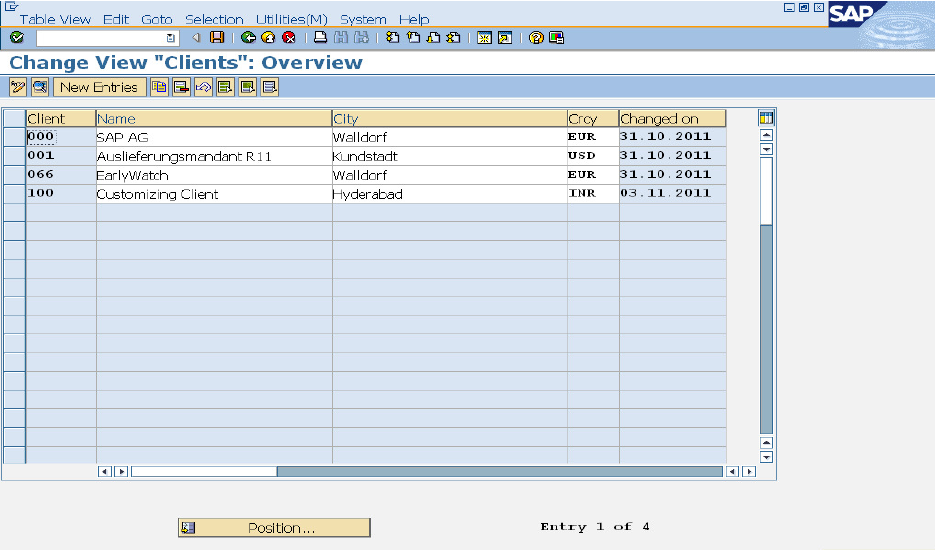In this artical, I am going to cover the following.
* What is visual admin tool ?
* Significance of visual admin tool
* Path to access the visual admin tool
* Running the visual admin tool.
Note:-Visual admin tool is replaced with the NWA tool from Netweaver7.1 or higher versions
What is Visual Admin tool?
Visual admin tool is the graphical user interface(GUI) based tool.
Visual admin is built on java platform.
Visual admin tool is used to maintain the cluster.
It is template of component running on java engine.
It requires jre installed on the platform, where you are running visual admin tool from.
Significance of visual admin tool
It is used to maintain the UME(User Maintainance Engine) settings.
It is used for maintaining the cluster.
Visual admin is an online tool. It means database should be up and running during the access of visual admin tool
It works like RZ11.(Whenever you make changes it does not require instance restart.)
You can login to multiple server,But one server at a time.
It is used to fetch the details of the services running on SAP server.
You can remotely login to any server.
It runs on P4 port.
This tool is password protected.
It is used to install the license.
It is used to create Jco - Rfc connection
Path to visual admin tool
Below is the path to access the visual admin tool.
usr/sap/<sid>/<INSTANCE<nr> >/j2ee/admin/go.bat ->for windows
usr/sap/<sid>/<INSTANCE<nr> >/j2ee/admin/go.sh ->for unix
Running the Visual admin tool.
Goto above specified path. And excute the go.bat file or go.sh file.
* What is visual admin tool ?
* Significance of visual admin tool
* Path to access the visual admin tool
* Running the visual admin tool.
Note:-Visual admin tool is replaced with the NWA tool from Netweaver7.1 or higher versions
What is Visual Admin tool?
Visual admin tool is the graphical user interface(GUI) based tool.
Visual admin is built on java platform.
Visual admin tool is used to maintain the cluster.
It is template of component running on java engine.
It requires jre installed on the platform, where you are running visual admin tool from.
Significance of visual admin tool
It is used to maintain the UME(User Maintainance Engine) settings.
It is used for maintaining the cluster.
Visual admin is an online tool. It means database should be up and running during the access of visual admin tool
It works like RZ11.(Whenever you make changes it does not require instance restart.)
You can login to multiple server,But one server at a time.
It is used to fetch the details of the services running on SAP server.
You can remotely login to any server.
It runs on P4 port.
This tool is password protected.
It is used to install the license.
It is used to create Jco - Rfc connection
Path to visual admin tool
Below is the path to access the visual admin tool.
usr/sap/<sid>/<INSTANCE<nr> >/j2ee/admin/go.bat ->for windows
usr/sap/<sid>/<INSTANCE<nr> >/j2ee/admin/go.sh ->for unix
Running the Visual admin tool.
Goto above specified path. And excute the go.bat file or go.sh file.